A software called WinMend Folder Hidden is used to hide files/folder either in your computer or in your removable drive. If you have a common computer in your home then I am sure some day or the other you must have thought about hiding some of your files from others. Gone are the days when you can simply hide your data using the Windows built-in hiding option, unless you’ve got non tech-savvy elders or toddlers (yeah toddlers not kids because even those 6 year old know a lot about computers these days than you knew when you were six). So, you need to get smarter when it comes to hiding files.
To begin with, download and install WinMend on your computer.
Download Link: WinMend Folder Hidden
Initial Run
For the installation of the software I would not elaborate here as it is rather simple. After the software get installed, run the program by clicking on the desktop shortcut or run from start menu program.
On the first run, it will ask you for a password. This password is set by yourself, which will be required to enter every time you run this software to hide/unhide files or folder. For security purpose, try to insert a long password, ideally 15~20 characters, with number and alphabet mixed.
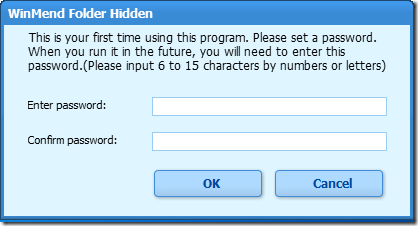
Then you will come across to the software interface as shown below:
Hide Files/Folder
Obviously, the top right two buttons ‘Hide Folder’ and ‘Hide File(s)’ are used to hide files/folder. To hide a folder, click ‘Hide Folder’ button, browse to the folder you would like to hide, and then OK. The same process can be done to hide files (Multiple selection allowed), except you click on ‘Hide File(s)’ for it. Series of screenshots below shows the process of hiding:
1) Click ‘Hide Folder’ or ‘Hide File(s)’
2) Browse for your files or folder
When the status is written red ‘Hidden’ means you have already successfully hide your files/folder. The hidden files/folder will not reveal themselves even the option ‘Show Hidden Files’ in Windows is enabled. They will only appear when you unhide them using the same software (apparently). I had even tried to uninstall the software and reinstall it, with deleting all the registry related to WinMend, I still can’t seem to reset the password that has been set during earlier installation phase. It seems quite secure for me, especially for home users.
Unhide Files/Folder
When you require to access the hidden files/folder, just start up the software, enter your password, select (mark the checkbox) the files/folder that you would like to unhide, click ‘Unhide’, and you’re done. Simply and straight forward. Check the sequential screenshots below if you can’t get it:
1) Enter the password
2) Tick the checkbox for the files/folder wanted to unhide
3) Click ‘Unhide’
4) You are done. They are visible now. (Status is Visible)
Points to remember
Please do take a good note of these points before you start using the program.
- There is no password hint or password reset option in the program and thus if by any chance you forget your password, all your data will be hidden forever.
- If you uninstall the program while it’s hiding any of your data it will be hidden unless you reinstall the program and unhide it.
Features of WinMend
- The interface is very simple and easy to use.
- The files are hidden instantly and are hidden from administrators and any other programs.
- FAT, FAT32, NTFS volumes are supported.
- You can hide your data on Removable Drives as well and the data hidden in these drives will be invisible not only your computer but on every computer you read the device.
- It’s free to use without any limitation of any kind.









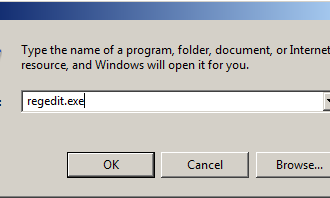
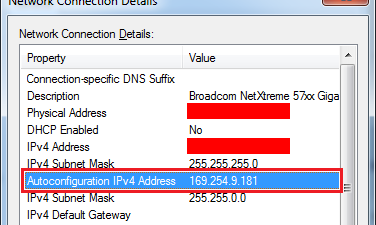












0 Comments