The following process describes how to bulk delete posts from your Facebook timeline.
Please note:
- simplengtips.blogspot.com will not be held liable for any data loss caused by these instructions (deleting posts etc). Use at YOUR OWN risk.
- The script should not unfriend any of your friends, or delete any of your uploaded images or videos – however it was written and is maintained by a third party (Greasy Fork) – so I cannot guarentee what it exactly does.
- There may be some posts left over due to Facebooks’ ‘Older posts’ feature hiding these posts.
- To be certain that all posts have been removed I suggest that after the tool has completed you repeat step 4 ensure the timeline is completely cleared.
- It’s also worth noting that the Facebook data is stored on multiple servers. So it may take several days, or weeks for the information to be completely removed. So some of your friends might see posts that you have deleted until all servers know that you have chosen for it to be deleted.
Instructions:
To complete this process, you will need to use- Firefox browser,
- Greasemonkey addon
- Facebook Timeline Cleaner script written by Greasy Fork.
Step 1: Install Firefox
If you don’t already have the Firefox browser installed, you can install it here:https://www.mozilla.org/firefox/products/
Step 2: Install the Greasemonkey addon
With Firefox open, go to:https://addons.mozilla.org/en-US/firefox/addon/greasemonkey/
Click on the ‘Add to Firefox’ and follow the prompts to install Greasemonkey.
Step 3: Install the Facebook Timeline Cleaner script
With Firefox open, go to:https://greasyfork.org/en/scripts/9106-facebook-timeline-cleaner
Click on ‘Install this script’ and follow the prompts.
Step 4: Open your Facebook Activity Log and start the delete process
1. With Firefox open, open your Facebook profile (click on your name at the top right of the page) then click on the ‘View Activity Log’ button
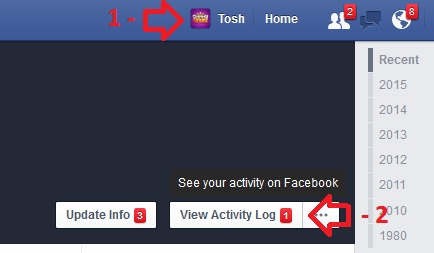
2. You should see the following at the top of the page, if you do not press F5 on your keyboard to refresh the page
3. Leave ‘Autoscrollen’ (auto scroll) enabled
4. Tick ‘Run’
5. Choose the a day range that you want to delete (optional – depending on the next step)
6. Now using the ‘Privacy Extension’ button on the right, select what you want to do – for example, ‘Delete everything older than X Days’
7. Click ‘OK’ to the warning message.
8. The process will now start. It will automatically scroll through your Activity Log and either hide or delete your posts are you specified.
9. If it cannot delete a post, for example where you were tagged, it will hide it from your timeline.
10. The script should not unfriend any of your friends, or delete any of your uploaded images or videos – however it was written and is maintained by a third party (Greasy Fork) – so I cannot guarentee what it exactly does.
11. You will notice your browser and computer are slow whilst the process happens – this is because it’s a very intensive process to load all the posts and delete them. You will need to be patient and wait – depending on how many posts you have, it may take hours to complete – which will still be faster than manually deleting.
12. I suggest you leave the computer alone whilst it runs, do not navigate away from the Activity Log or open other browser tabs.






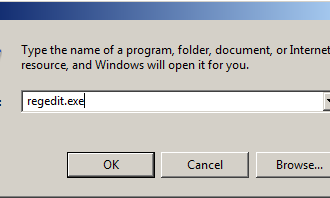
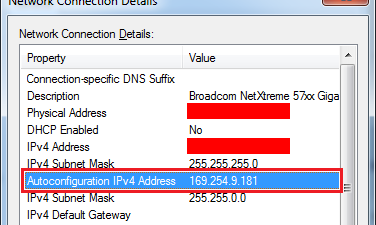












Delete All Facebook Wall Posts From Your Facebook Timeline >>>>> Download Now
ReplyDelete>>>>> Download Full
Delete All Facebook Wall Posts From Your Facebook Timeline >>>>> Download LINK
>>>>> Download Now
Delete All Facebook Wall Posts From Your Facebook Timeline >>>>> Download Full
>>>>> Download LINK