Keyboard shortcuts are really helpful to do work speedily with the help of these short keys. They just don’t get the work done quickly, but also improves the efficiency.
Below are compiled list of keyboard shortcuts for Windows.
Note: Some of the shortcuts given below may not work for versions below Windows 8.
General Shortcuts
F1 - Display Help
F2 - Rename the selected item
F3 - Search for a file or folder
F4 - Display the address bar list in File Explorer
F5 - Refresh the active window
F6 - Cycle through screen elements in a window or on the desktop
F10 - Activate the Menu bar in the active app
ALT + F4 - Close the active item, or exit the active app
ALT + ESC - Cycle through items in the order in which they were opened
ALT + underlined letter in menus and dialog box options - Perform the command for that letter
ALT + ENTER - Display properties for the selected item
ALT + SPACEBAR - Open the shortcut menu for the active window
ALT + LEFT ARROW - Back
ALT + RIGHT ARROW - Forward
ALT + PAGE UP - Move up one screen
ALT + PAGE DOWN - Move down one screen
ALT + TAB - Switch between open apps (except desktop apps)
CTRL + F4 - Close the active document (in apps that allow you to have multiple documents open simultaneously)
CTRL + A - Select all items in a document or window
CTRL + C or CTRL + INSERT - Copy the selected item
CTRL + D / DELETE - DELETE the selected item and move it to the Recycle Bin
CTRL + R or F5 - Refresh the active window
CTRL + V or SHIFT + INSERT - Paste the selected item
CTRL + X - Cut the selected item
CTRL + Y - Redo an action
CTRL + Z - Undo an action
CTRL + + or CTRL + – - Zoom in or out of a large NUMBER of items, like apps pinned to the Start screen
CTRL + mouse scroll wheel - Change the size of desktop icons or zoom in or out of a large NUMBER of items, like apps pinned to the Start screen
CTRL + RIGHT ARROW - Move the cursor to the beginning of the next word
CTRL + LEFT ARROW - Move the cursor to the beginning of the previous word
CTRL + DOWN ARROW - Move the cursor to the beginning of the next paragraph
CTRL + UP ARROW - Move the cursor to the beginning of the previous paragraph
CTRL + ALT + TAB - Use the arrow keys to switch between all open apps
CTRL + ARROW + SPACEBAR - Select multiple individual items in a window or on the desktop
CTRL + SHIFT + ARROW - Select a block of text
CTRL + ESC - Open the Start screen
CTRL + SHIFT + ESC - Open Task Manager
CTRL + SHIFT - Switch the keyboard layout when multiple keyboard layouts are available
CTRL + SPACEBAR - Turn the Chinese input method editor (IME) on or off
SHIFT + F10 - Display the shortcut menu for the selected item
SHIFT + ARROW - Select more than one item in a window or on the desktop, or select text within a document
SHIFT + DELETE - Delete the selected item without moving it to the Recycle Bin first
RIGHT ARROW - Open the next menu to the right, or open a submenu
LEFT ARROW - Open the next menu to the left, or close a submenu
ESC - Stop or leave the current task
Windows Key Shortcuts
Win - Display or hide the Start screen
Win + F1 - Open Windows Help and support
Win + B - Set focus in the notification area
Win + C - Open Charms
Win + D - Display and hide the desktop
Win + E - Open File Explorer
Win + F - Open the Search charm and search for files
Win + H - Open the Share charm
Win + I - Open the Settings charm
Win + K - Open the Devices charm
Win + L - Lock your PC or switch people
Win + M - Minimize all windows
Win + O - Lock device orientation
Win + P - Choose a presentation display mode
Win + Q - Open the Search charm to search everywhere or within the open app (if the app supports app search)
Win + R - Open the Run dialog box
Win + S - Open the Search charm to search Windows and the web
Win + T - Cycle through apps on the taskbar
Win + U - Open Ease of Access Center
Win + V - Cycle through notifications
Win + SHIFT + V - Cycle through notifications in reverse order
Win + W - Open the Search charm and search for settings
Win + X - Open the Quick Link menu
Win + Z - Show the commands available in the app
Win + , - Temporarily peek at the desktop
Win + PAUSE - Display the System Properties dialog box
Win + CTRL + F - Search for PCs (if you’re on a network)
Win + SHIFT + M - Restore minimized windows on the desktop
Win + (NUMBER 1-9) - Open the desktop and start the app pinned to the taskbar in the position indicated by the number. If the app is already running, it switches to that app.
Win + SHIFT + (NUMBER 1-9) - Open the desktop and start a new instance of the app pinned to the taskbar in the position indicated by the number
Win + CTRL + (NUMBER 1-9) - Open the desktop and switch to the last active window of the app pinned to the taskbar in the position indicated by the number
Win + ALT + (NUMBER 1-9) - Open the desktop and open the Jump List for the app pinned to the taskbar in the position indicated by the number
Win + CTRL + SHIFT + (NUMBER 1-9) - Open the desktop and open a new instance of the app located at the given position on the taskbar as an administrator
Win + TAB - Cycle through recently used apps (except desktop apps)
Win + CTRL + TAB - Cycle through recently used apps (except desktop apps)
Win + SHIFT + TAB - Cycle through recently used apps (except desktop apps) in reverse order
Win + CTRL + B - Switch to the app that displayed a message in the notification area
Win + UP ARROW - Maximize the window
Win + DOWN ARROW - Remove current app from screen or minimize the desktop window
Win + LEFT ARROW - Maximize the app or desktop window to the LEFT side of the screen
Win + RIGHT ARROW - Maximize the app or desktop window to the RIGHT side of the screen
Win + HOME - Minimize all but the active desktop window (restores all windows on second stroke)
Win + SHIFT + UP ARROW - Stretch the desktop window to the top and bottom of the screen
Win + SHIFT + DOWN ARROW - Restore/minimize active desktop windows vertically, maintaining width
Win + SHIFT + LEFT ARROW or RIGHT ARROW - Move an app or window in the desktop from one monitor to another
Win + SPACEBAR - Switch input language and keyboard layout
Win + CTRL + SPACEBAR - Change to a previously selected input
Win + ENTER - Open Narrator
Win + SHIFT + . - Cycle through open apps
Win + . - Cycle through open apps
Win + / - Initiate IME reconversion
Win + ALT + ENTER - Open WindowsMedia Center
Win + +/- - Zoom in or out using Magnifier
Win + ESC - Exit Magnifier
Dialog Box Shortcuts
F1 - Display Help
F4 - Display the items in the active list
CTRL + TAB - Move forward through tabs
CTRL + SHIFT + TAB - Move back through tabs
CTRL + (NUMBER 1-9) - Move to nth tab
TAB - Move forward through options
SHIFT + TAB - Move back through options
ALT + underlined letter in menus and dialog box options - Perform the command (or select the option) that goes with that letter
SPACEBAR - Select or clear the check box if the active option is a check box
BACKSPACE - Open a folder one level up if a folder is selected in the Save As or Open dialog box
ARROW Keys - Select a button if the active option is a group of option buttons
File Explorer (Windows Explorer) Shortcuts
ALT + D - Select the address bar
CTRL + E - Select the search box
CTRL + F - Select the search box
CTRL + N - Open a new window
CTRL + W - Close the current window
CTRL + mouse scroll wheel - Change the size and appearance of file and folder icons
CTRL + SHIFT + E - Display all folders above the selected folder
CTRL + SHIFT + N - Create a new folder
NUM LOCK + * - Display all subfolders under the selected folder
NUM LOCK + + - Display the contents of the selected folder
NUM LOCK + – - Collapse the selected folder
ALT + P - Display the preview pane
ALT + ENTER - Open the Properties dialog box for the selected item
ALT + RIGHT ARROW - View the next folder
ALT + UP ARROW - View the folder that the folder was in
ALT + LEFT ARROW - View the previous folder
BACKSPACE - View the previous folder
RIGHT ARROW - Display the current selection (if it’s collapsed), or select the first subfolder
LEFT ARROW - Collapse the current selection (if it’s expanded), or select the folder that the folder was in
END - Display the bottom of the active window
HOME - Display the top of the active window
F11 - Maximize or minimize the active window
Taskbar Shortcuts
SHIFT + Click a Taskbar Button - Open an app or quickly open another instance of an app
CTRL + SHIFT + Click a Taskbar Button - Open an app as an administrator
SHIFT + Right-Click a Taskbar Button - Show the window menu for the app
SHIFT + Right-Click a grouped Taskbar Button - Show the window menu for the group
CTRL + Click a grouped Taskbar Button - Cycle through the windows of the group
Below are compiled list of keyboard shortcuts for Windows.
Note: Some of the shortcuts given below may not work for versions below Windows 8.
General Shortcuts
F1 - Display Help
F2 - Rename the selected item
F3 - Search for a file or folder
F4 - Display the address bar list in File Explorer
F5 - Refresh the active window
F6 - Cycle through screen elements in a window or on the desktop
F10 - Activate the Menu bar in the active app
ALT + F4 - Close the active item, or exit the active app
ALT + ESC - Cycle through items in the order in which they were opened
ALT + underlined letter in menus and dialog box options - Perform the command for that letter
ALT + ENTER - Display properties for the selected item
ALT + SPACEBAR - Open the shortcut menu for the active window
ALT + LEFT ARROW - Back
ALT + RIGHT ARROW - Forward
ALT + PAGE UP - Move up one screen
ALT + PAGE DOWN - Move down one screen
ALT + TAB - Switch between open apps (except desktop apps)
CTRL + F4 - Close the active document (in apps that allow you to have multiple documents open simultaneously)
CTRL + A - Select all items in a document or window
CTRL + C or CTRL + INSERT - Copy the selected item
CTRL + D / DELETE - DELETE the selected item and move it to the Recycle Bin
CTRL + R or F5 - Refresh the active window
CTRL + V or SHIFT + INSERT - Paste the selected item
CTRL + X - Cut the selected item
CTRL + Y - Redo an action
CTRL + Z - Undo an action
CTRL + + or CTRL + – - Zoom in or out of a large NUMBER of items, like apps pinned to the Start screen
CTRL + mouse scroll wheel - Change the size of desktop icons or zoom in or out of a large NUMBER of items, like apps pinned to the Start screen
CTRL + RIGHT ARROW - Move the cursor to the beginning of the next word
CTRL + LEFT ARROW - Move the cursor to the beginning of the previous word
CTRL + DOWN ARROW - Move the cursor to the beginning of the next paragraph
CTRL + UP ARROW - Move the cursor to the beginning of the previous paragraph
CTRL + ALT + TAB - Use the arrow keys to switch between all open apps
CTRL + ARROW + SPACEBAR - Select multiple individual items in a window or on the desktop
CTRL + SHIFT + ARROW - Select a block of text
CTRL + ESC - Open the Start screen
CTRL + SHIFT + ESC - Open Task Manager
CTRL + SHIFT - Switch the keyboard layout when multiple keyboard layouts are available
CTRL + SPACEBAR - Turn the Chinese input method editor (IME) on or off
SHIFT + F10 - Display the shortcut menu for the selected item
SHIFT + ARROW - Select more than one item in a window or on the desktop, or select text within a document
SHIFT + DELETE - Delete the selected item without moving it to the Recycle Bin first
RIGHT ARROW - Open the next menu to the right, or open a submenu
LEFT ARROW - Open the next menu to the left, or close a submenu
ESC - Stop or leave the current task
Windows Key Shortcuts
Win - Display or hide the Start screen
Win + F1 - Open Windows Help and support
Win + B - Set focus in the notification area
Win + C - Open Charms
Win + D - Display and hide the desktop
Win + E - Open File Explorer
Win + F - Open the Search charm and search for files
Win + H - Open the Share charm
Win + I - Open the Settings charm
Win + K - Open the Devices charm
Win + L - Lock your PC or switch people
Win + M - Minimize all windows
Win + O - Lock device orientation
Win + P - Choose a presentation display mode
Win + Q - Open the Search charm to search everywhere or within the open app (if the app supports app search)
Win + R - Open the Run dialog box
Win + S - Open the Search charm to search Windows and the web
Win + T - Cycle through apps on the taskbar
Win + U - Open Ease of Access Center
Win + V - Cycle through notifications
Win + SHIFT + V - Cycle through notifications in reverse order
Win + W - Open the Search charm and search for settings
Win + X - Open the Quick Link menu
Win + Z - Show the commands available in the app
Win + , - Temporarily peek at the desktop
Win + PAUSE - Display the System Properties dialog box
Win + CTRL + F - Search for PCs (if you’re on a network)
Win + SHIFT + M - Restore minimized windows on the desktop
Win + (NUMBER 1-9) - Open the desktop and start the app pinned to the taskbar in the position indicated by the number. If the app is already running, it switches to that app.
Win + SHIFT + (NUMBER 1-9) - Open the desktop and start a new instance of the app pinned to the taskbar in the position indicated by the number
Win + CTRL + (NUMBER 1-9) - Open the desktop and switch to the last active window of the app pinned to the taskbar in the position indicated by the number
Win + ALT + (NUMBER 1-9) - Open the desktop and open the Jump List for the app pinned to the taskbar in the position indicated by the number
Win + CTRL + SHIFT + (NUMBER 1-9) - Open the desktop and open a new instance of the app located at the given position on the taskbar as an administrator
Win + TAB - Cycle through recently used apps (except desktop apps)
Win + CTRL + TAB - Cycle through recently used apps (except desktop apps)
Win + SHIFT + TAB - Cycle through recently used apps (except desktop apps) in reverse order
Win + CTRL + B - Switch to the app that displayed a message in the notification area
Win + UP ARROW - Maximize the window
Win + DOWN ARROW - Remove current app from screen or minimize the desktop window
Win + LEFT ARROW - Maximize the app or desktop window to the LEFT side of the screen
Win + RIGHT ARROW - Maximize the app or desktop window to the RIGHT side of the screen
Win + HOME - Minimize all but the active desktop window (restores all windows on second stroke)
Win + SHIFT + UP ARROW - Stretch the desktop window to the top and bottom of the screen
Win + SHIFT + DOWN ARROW - Restore/minimize active desktop windows vertically, maintaining width
Win + SHIFT + LEFT ARROW or RIGHT ARROW - Move an app or window in the desktop from one monitor to another
Win + SPACEBAR - Switch input language and keyboard layout
Win + CTRL + SPACEBAR - Change to a previously selected input
Win + ENTER - Open Narrator
Win + SHIFT + . - Cycle through open apps
Win + . - Cycle through open apps
Win + / - Initiate IME reconversion
Win + ALT + ENTER - Open WindowsMedia Center
Win + +/- - Zoom in or out using Magnifier
Win + ESC - Exit Magnifier
Dialog Box Shortcuts
F1 - Display Help
F4 - Display the items in the active list
CTRL + TAB - Move forward through tabs
CTRL + SHIFT + TAB - Move back through tabs
CTRL + (NUMBER 1-9) - Move to nth tab
TAB - Move forward through options
SHIFT + TAB - Move back through options
ALT + underlined letter in menus and dialog box options - Perform the command (or select the option) that goes with that letter
SPACEBAR - Select or clear the check box if the active option is a check box
BACKSPACE - Open a folder one level up if a folder is selected in the Save As or Open dialog box
ARROW Keys - Select a button if the active option is a group of option buttons
File Explorer (Windows Explorer) Shortcuts
ALT + D - Select the address bar
CTRL + E - Select the search box
CTRL + F - Select the search box
CTRL + N - Open a new window
CTRL + W - Close the current window
CTRL + mouse scroll wheel - Change the size and appearance of file and folder icons
CTRL + SHIFT + E - Display all folders above the selected folder
CTRL + SHIFT + N - Create a new folder
NUM LOCK + * - Display all subfolders under the selected folder
NUM LOCK + + - Display the contents of the selected folder
NUM LOCK + – - Collapse the selected folder
ALT + P - Display the preview pane
ALT + ENTER - Open the Properties dialog box for the selected item
ALT + RIGHT ARROW - View the next folder
ALT + UP ARROW - View the folder that the folder was in
ALT + LEFT ARROW - View the previous folder
BACKSPACE - View the previous folder
RIGHT ARROW - Display the current selection (if it’s collapsed), or select the first subfolder
LEFT ARROW - Collapse the current selection (if it’s expanded), or select the folder that the folder was in
END - Display the bottom of the active window
HOME - Display the top of the active window
F11 - Maximize or minimize the active window
Taskbar Shortcuts
SHIFT + Click a Taskbar Button - Open an app or quickly open another instance of an app
CTRL + SHIFT + Click a Taskbar Button - Open an app as an administrator
SHIFT + Right-Click a Taskbar Button - Show the window menu for the app
SHIFT + Right-Click a grouped Taskbar Button - Show the window menu for the group
CTRL + Click a grouped Taskbar Button - Cycle through the windows of the group


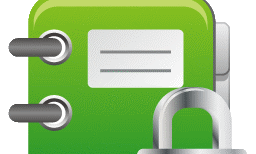


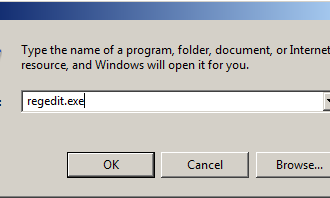
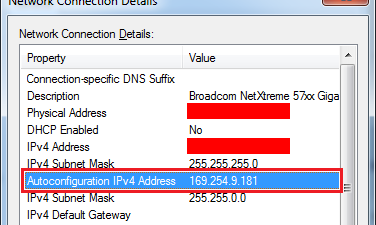












0 Comments