In Microsoft Excel, sometimes you need to generate tons of random strings of characters. It may be different passwords, unique ID's and alphanumeric combinations. May these tutorial help you ease the burden using Excel's RANDBETWEEN function. There could be several ways to do this:
1. Generate Random Number String
To generate a 1-digit random number, simply use a formula like this:
=RANDBETWEEN(0,9)
This will randomly display a number between 0 and 9 each time the worksheet is refreshed or when you press F9.
To generate a 4-digit random number string, simply use a formula like this:
=RANDBETWEEN(1000,9999)
This will randomly display 4-digit numbers between 1000 to 9999 each time the worksheet is refreshed or when you press F9.
2. Generate Random Character String
To generate random uppercase character, simply use a formula like this:
=CHAR(RANDBETWEEN(65,90))
This will randomly display character between A to Z.
To generate random lowercase character, simply use a formula like this:
=CHAR(RANDBETWEEN(97,122))
This will randomly display a character between a to z.
To generate 4 random uppercase character string, simply use a formula like this:
=CHAR(RANDBETWEEN(65,90))&CHAR(RANDBETWEEN(65,90))&CHAR(RANDBETWEEN(65,90))&CHAR(RANDBETWEEN(65,90))
This will randomly display a 4 uppercase character string.
Note: You need to use ampersand (&) in between each formula.
To generate 4 random lowercase character string, simply use a formula like this:
=CHAR(RANDBETWEEN(97,122))&CHAR(RANDBETWEEN(97,122))&CHAR(RANDBETWEEN(97,122))&CHAR(RANDBETWEEN(97,122))
This will randomly display a 4 lowercase character string.
3. Generate Random Symbol String
To generate random symbol, simply use a formula like this:
=CHAR(RANDBETWEEN(33,47))
This will randomly generate one of the following symbols !”#$%&'()*+,-./
4. Generate Random Alphanumeric String:
To generate 8 random alphanumeric strings with 4 numbers and 4 characters, simply use a formula like this:
=RANDBETWEEN(0,9)&RANDBETWEEN(0,9)&RANDBETWEEN(0,9)&RANDBETWEEN(0,9)&CHAR(RANDBETWEEN(65,90))&CHAR(RANDBETWEEN(65,90))&CHAR(RANDBETWEEN(65,90))&CHAR(RANDBETWEEN(65,90))
Note: You can also use the CHAR() function in Excel to generate a lot of other symbols.
5. Generate a Random Password
Good passwords tend to have at least eight characters and are a mix of uppercase letters, lowercase letters, numbers, and symbols. To do this, simply combine the above formulas into one formula by simply adding an ampersand (&) in between each formula, like this:
=RANDBETWEEN(0,9)&CHAR(RANDBETWEEN(65,90))&CHAR(RANDBETWEEN(97,122))&CHAR(RANDBETWEEN(33,47))&RANDBETWEEN(0,9)&CHAR(RANDBETWEEN(65,90))&CHAR(RANDBETWEEN(97,122))&CHAR(RANDBETWEEN(33,47))
This would create something like 0Zt+4Uh" or 6Pv.3Ri%
You can have any combination of letters, numbers or symbols that you want. just play around with these formulas.
Download: Random String Examples
If this helped you then please give a thumbs up, or leave a comment, or link back to this blog.
Thanks!


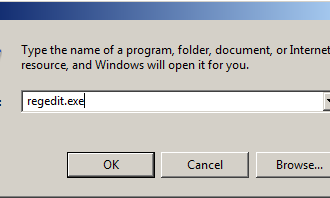
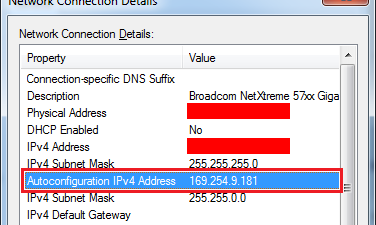












How To Generate Random Strings In Excel >>>>> Download Now
ReplyDelete>>>>> Download Full
How To Generate Random Strings In Excel >>>>> Download LINK
>>>>> Download Now
How To Generate Random Strings In Excel >>>>> Download Full
>>>>> Download LINK